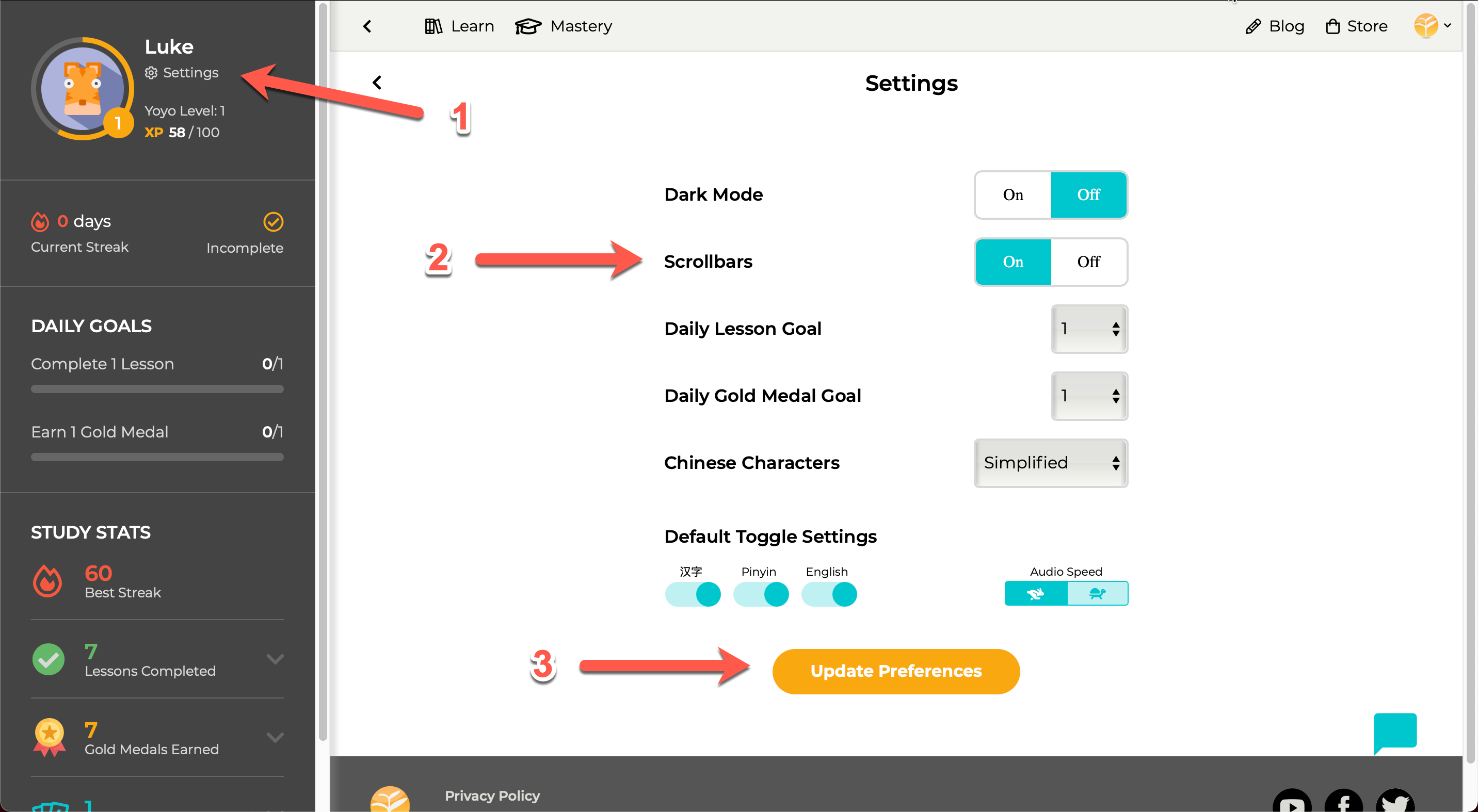Settings
Access your general Settings page via the link in the Me sidebar or the dropdown 'Yoyo menu' at the top right of the header (or footer on mobile). You'll find additional settings in other features and areas of the app, while your general or universal settings can be found here.
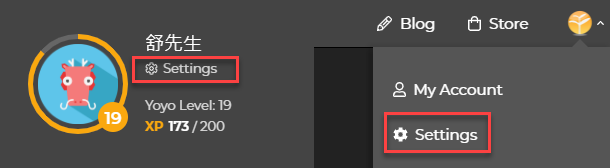
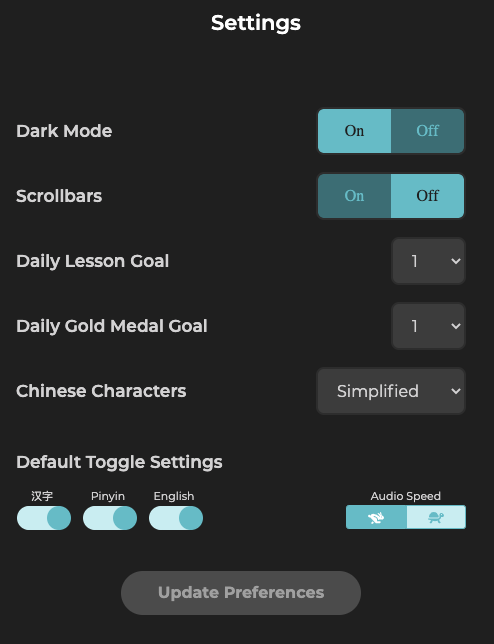
Dark Mode
Here you can toggle on/off the web app's default design scheme. 😎
Scrollbars
If you need or prefer to scroll using a scrollbar, here you can toggle them on/off.
Daily Lesson Goal
Select your desired number of daily lessons for your daily lesson goal (You can also turn off Daily Goals entirely by changing it to zero.)
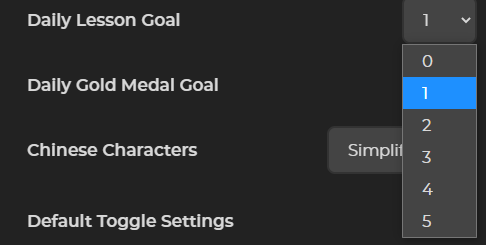
Daily Gold Medal Goal
Select your desired number of daily gold medals for your daily gold medal goal (You can also turn off Daily Goals entirely by changing it to zero.)
Chinese Characters
Here you can select your default Chinese character preference: Simplified or Traditional Chinese characters.

- Selecting Simplified (default) will set all Chinese characters shown on Yoyo Chinese to simplified.
- Selecting Traditional will set all Chinese characters found throughout the site (with one exception*) to traditional, including flashcards, dialogue, and quiz.
- *The Chinese Character Courses use quiz question types that rely on the actual appearance of the Chinese characters taught in the course. Because of this, quizzes in the Chinese Character Courses are only available in simplified.
Default Toggle Settings
You'll also find your Default Toggle Settings here. These will determine what language you see by default when viewing a lesson page.
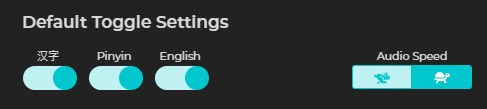
汉字, Pinyin & English
- For example, if you turn off pinyin in your Default Toggle Settings, pinyin will no longer be shown in the practice materials found below the video player on each lesson page:
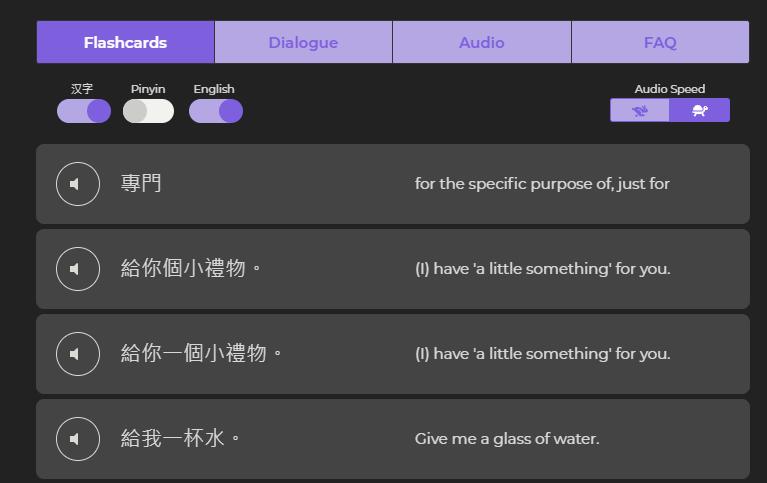
You can also use the lesson page toggles to show any hidden pinyin again anytime, but if your default is set to hide pinyin, you won't see pinyin when you first open any lesson page.
Audio Speed
- You can also adjust your preferred default audio speed. By selecting either 'Normal' speed (rabbit icon) or 'Slow' speed (turtle icon), you can choose which version of the audio you want pre-selected when opening new lesson pages.