Pinyin - 拼音 (pīn yīn) is not just a tool for mastering Mandarin Chinese pronunciation: many students also find writing out pinyin is a great way to memorize the correct tones for new vocabulary.
(*TIP: If you've never heard of pinyin, first check out this post - "Pinyin: A Beginner's Guide".)
So how exactly do you type pinyin with the correct tones? Some people simply stick the tone number at the end of the pinyin, for example ni3 hao3. It does the trick, but it doesn't quite look as nice as those pretty tones: nǐ hǎo.
Other people just copy and from Google Translate. But that's a slow process and does nothing to help you learn the correct tones!
It's Yoyo Chinese to the rescue! This post gives you step-by-step instructions for typing pinyin with beautiful tone marks on any device.
This post is NOT about typing Chinese characters! To learn how to type Chinese characters, check out this free lesson video from our Chinese Character Course.
You can also click here for instructions on how to install a Chinese language keyboard on your device.
We've listed out how to type pinyin tone marks by device below:
-
Computers: Windows
-
Computers: Mac OS
-
Mobile: iOS (iPhone, iPad)
-
Mobile: Android
Just follow the instructions for the device you want to use, and start typing Chinese pinyin with tones!
Without further ado, read on to learn how to type pinyin with tone marks on your computer!
Computers: Windows
Adding the Japanese Language and the PinyinTones keyboard on Windows
To type pinyin in Windows, you need to first add the Japanese language, and then the PinyinTones keyboard.
You might be thinking, "The 'Japanese language'? I'm here to type Chinese!" Just trust us on this one!
Downloading and Installing the PinyinTones keyboard for Windows
1. Visit their website at https://www.pinyintones.com/, and download the software:
2. Open up to install, and agree to the terms.
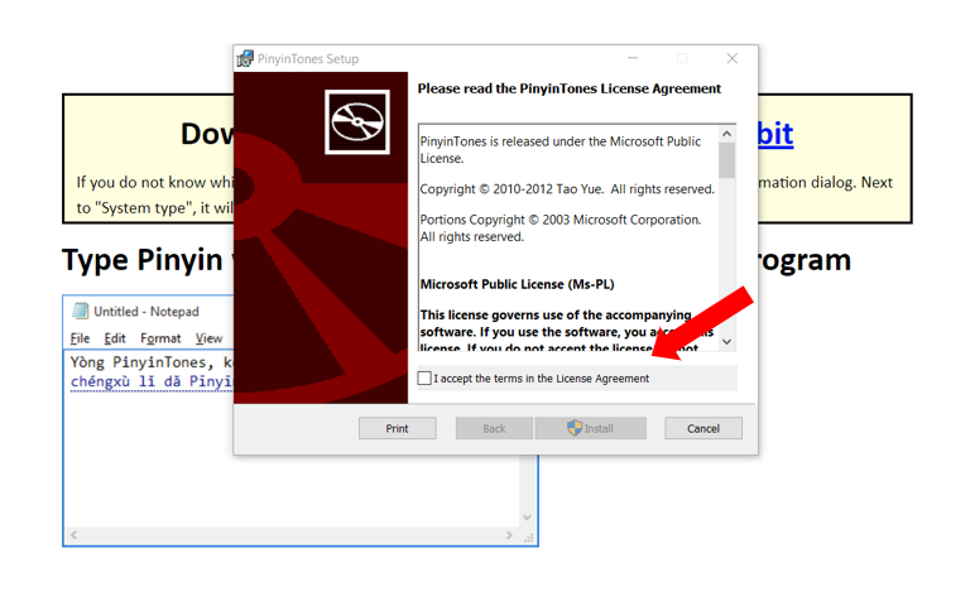
3. Once you're done, open the program back up - you may see a message, and if so, click "Repair".
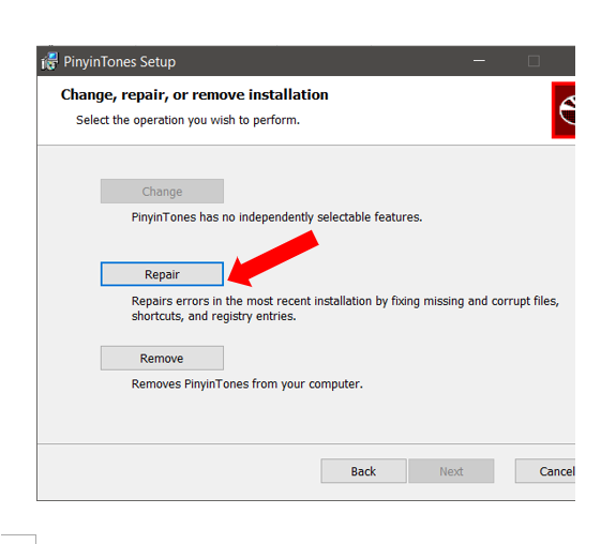
Switching to the PinyinTones Keyboard on Windows
Once you've installed the program, check out your languages icon in the right-hand corner of the task bar on your screen. Click on the language icon, and click on Japanese PinyinTones:
Typing Pinyin with Tone Marks on Windows
You can now type each pinyin word, followed by the number for the tone, and select the correct pinyin with tones, as shown below:
Don't forget! When you are typing characters like 女 (nǚ) - woman, or 绿 (lǜ) - green, with the letter/tone "ǚ", you don't type "nu" but "nv"!
Computers: Mac OS
We're going to be the first to admit it, typing pinyin with tone marks on Mac OS is a little trickier than on Windows.
Probably the biggest difference is that you need to remember which vowel has the tone mark. While that might seem like a big drawback at first, if you are typing pinyin to help you memorize tones, it is MUCH more effective practice if you are forced to remember where the tone mark actually goes!
To type pinyin with tone marks on your Mac device, you'll need to do three things:
• Add the "ABC - Extended" keyboard to your input methods
• Switch your input method to this keyboard
• Type the vowels with the correct tone marks
Adding the "ABC - Extended" keyboard on Mac OS
The "ABC - Extended" keyboard is the input method you'll need to select when you want to type pinyin with tone marks. On older Mac operating systems, this may also be called the "U.S. Extended" keyboard.
Here are step-by-step instructions for adding the ABC - Extended keyboard on Mac OS:
1: Open System Preferences from your dock or the Apple menu.
2: Select "Language & Region":
3: Click "Keyboard Preferences":
4: Click the + sign to add a new input keyboard:
5: Scroll down the list on the right to find and select "ABC - Extended" and click "Add":
*NOTE: The box that says "Show input menu in menu bar" should be checked. This will let you see and switch your input method from the menu bar on your Mac.
Switching to the "ABC - Extended" input method on Mac OS
There are two ways to switch to the the "ABC - Extended" input method: from the menu bar or with a keyboard shortcut.
To switch from the menu bar, click the icon on the menu bar to bring up the input method dropdown. You can click on "ABC - Extended" here, and switch it back to your native language when you are done:
Or, to use keyboard shortcuts to switch between your input methods, open your System Preferences again and click "Keyboard":
Then click "Shortcuts" from the buttons at the top of the window, and then "Input Sources" from the list on the left:
If they are not already selected, you can now click the boxes to enable the shortcuts for switching forward or backwards through your list of input methods.
The default shortcuts are ^ (control) + space bar to go forward, and ^ (control) + ⌥ (option) + space bar to go backward through the list.
Typing Pinyin with Tone Marks on Mac OS
You've added the ABC - Extended keyboard, and selected it as your input method. Now you're ready to type tones marks over your vowels.
The way the system works, you first give the computer the command for the tone, and then type the vowel that the tone will be over. Here are the commands for each tone:
• 1st tone: ⌥ (option) + a
• 2nd tone: ⌥ (option) + e
• 3rd tone: ⌥ (option) + v
• 4th tone: ⌥ (option) + ~ (the key under the Esc key)
So to type a first tone tone mark, click "⌥ (option) + a". *
NOTE: You click "a" even if you are putting the tone mark over a different vowel!
The first tone should appear when you are typing the text. Type the correct vowel and it should appear below the tone mark.
For example, to type pīn, type the following:
To type the second tone enter "⌥ (option) + e". The third tone is "⌥ (option) + v", and the fourth tone is "⌥ (option) + ~" (the key under the Esc key).
Don't forget! When you are typing characters like 女 (nǚ) - woman, or 绿 (lǜ) - green, with the letter/tone "ǚ", you don't type "nu" but "nv"!
Mobile: iOS (iPhone, iPad)
In order to input pinyin with tone marks on your device, you'll need to first add a Chinese keyboard through your settings.
Once you have added the keyboard, you will be able to in pinyin.
To do so, open an app on your phone that allows typing, and after clicking on an open text field, your keyboard should pop up. Simply click on the 'globe/language' icon on the bottom left of your keyboard until the language displayed is Chinese.
From there, you can type each letter in pinyin, and for any vowels that require a tone, you'll simply long-press that vowel where the tone should be placed, and while holding that button, slide your finger to the vowel with the correct tone.
Mobile: Android
In order to input pinyin with tone marks on your device, you'll need to first install Google Pinyin Input, which is an input method for typing Chinese on Android.
Once you have added the keyboard, you will be able to in pinyin.
To bring up the keyboard and type in pinyin, tap and hold your finger on the "? 123" button on the onscreen keyboard for Android.
From there, you can type each letter in pinyin, and for any vowels that require a tone, you'll simply long-press that vowel where the tone should be placed and then select the correct tone.
Tip: How to Type "ü"
To type the "u" with an umlaut above it (ü) on any device, you'll need to use the "v" key on your keyboard. From there, you can select the correct tone for the pinyin! Some common characters that require the "ü" final are 女 (nǚ) - "woman", 绿 (lǜ) - "green" and 旅 (lǚ) - "to travel".
It's that simple!
Now that you know how to type pinyin with tone marks on your device(s), try adding it to your practice routine!
Type out vocabulary from our Conversational Courses, or characters you are learning in our Chinese Character Courses, and see if you remember the correct tones!
If you have any questions or if you need any help, let us know using the chat widget on our site!










